

Most ebook files are in PDF format, so you can easily read them using various software such as Foxit Reader or directly on the Google Chrome browser.
Some ebook files are released by publishers in other formats such as .awz, .mobi, .epub, .fb2, etc. You may need to install specific software to read these formats on mobile/PC, such as Calibre.
Please read the tutorial at this link: https://ebookbell.com/faq
We offer FREE conversion to the popular formats you request; however, this may take some time. Therefore, right after payment, please email us, and we will try to provide the service as quickly as possible.
For some exceptional file formats or broken links (if any), please refrain from opening any disputes. Instead, email us first, and we will try to assist within a maximum of 6 hours.
EbookBell Team
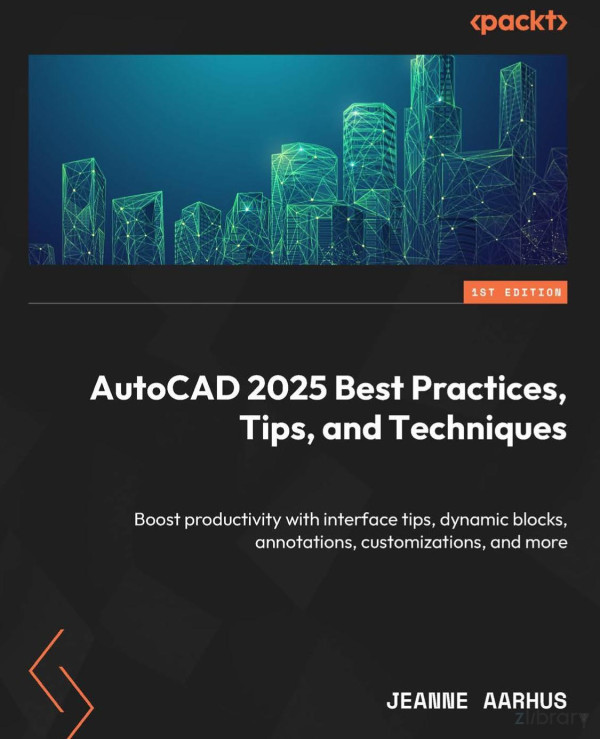
4.4
22 reviews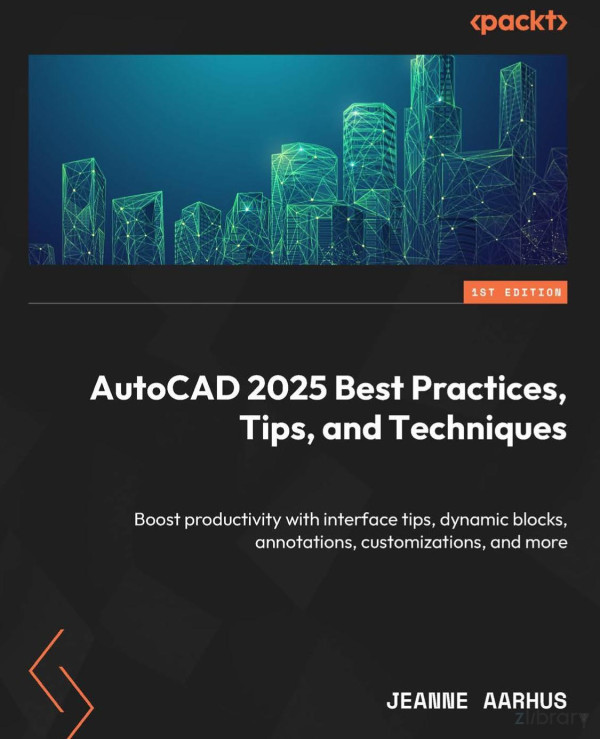
ISBN 10: 1837636729
ISBN 13: 9781837636723
Author: Jeanne Aarhus
Make AutoCAD work for you with the help of a CAD productivity expert and master techniques that would take years to learn on your own in this part-color guide
Key Features
Discover new ways to use common commands to improve your productivity in AutoCAD
Learn how to customize your AutoCAD environment to fit your workflow
Automate routine tasks to streamline your AutoCAD processes
Purchase of the print or Kindle book includes a free PDF eBook
Book Description
Learning AutoCAD can be overwhelming, and even years of experience might not uncover all that it has to offer. Internationally renowned CAD expert Jeanne Aarhus condenses her extensive experience of over 35 years into many manageable AutoCAD tips and techniques in this guide. Through engaging, easy-to-follow exercise illustrated with real-world examples, you’ll uncover insider knowledge to master AutoCAD’s features. This book provides insights into interface navigation, keyboard shortcuts, blocks, layers, annotation, dimensions, tables, and hidden commands that can significantly streamline your workflow. No matter your experience level, you’ll learn how to make AutoCAD work for you, not the other way around. You’ll also be able to leverage system variables that can affect how your AutoCAD responds. Aarhus guides you through specific commands and best practices to improve your understanding of AutoCAD’s features, helping you standardize your environment, with practical suggestions and customizations. By the end of this book, you’ll have transformed your daily use of AutoCAD with practical advice to apply new methods to improve your productivity.
What you will learn
Recognize hidden features in commonly used commands
Explore innovative methods to make AutoCAD streamline your work for you
Complete AutoCAD tasks in fewer steps using dynamic blocks and customizations
Gain insider tips from AutoCAD veterans and gurus, saving you years of trial and error
Use underutilized features of AutoCAD such as tables for data import and export
Control how AutoCAD responds to your daily workflow and real-world environment
Who this book is for
If you are an intermediate user with a solid understanding of AutoCAD basics and want to become the go-to person in your organization, this book is for you. Whether you’re a designer, engineer, or CAD manager, this book offers valuable insights to elevate your AutoCAD skills to a level typically attained after years of experience.
Chapter 1: Using All of the AutoCAD Interface
Technical requirements
Formatting found in this document
Command locations
System Variables
To get the most out of this book
Using the Exercise Files
Taking advantage of the new features
Floating Drawing Windows
Pin and Restore
Controlling the Command Line
Lost Command Line?
Does your Command Line keep moving?
Control the Command Line Search Options
Useful Dynamic Input
Know your Dynamic Input rules
Using the Clipboard efficiently
Copy with a base point
Paste and rotate from the Clipboard
Paste as a block from the Clipboard
Using Temporary Overrides
Shift for ORTHO
Shift + A for OSNAPS
Cycling in AutoCAD
Object Cycling “the Legacy way”
Object Cycling “the New way”
OSNAP Cycling
File Cycling
Viewport Cycling
Hidden in the ViewCube
Zoom to Selected Objects
Save View as Home
ViewCube Settings
Tailoring your Options
Colors and Sizes
Polar tracking and auto-tracking lines color
Using File Tabs
Close All and Close All Other Drawings
Save All
Open File Location
Copy Full Path
File Tab menu
Using Layout Tabs
Dock above Status Bar
Dock Inline with Status Bar
Bonus commands
Blinky Status Bar?
Quick Properties
Dynamic tooltips
Summary
Chapter 2: Using More of the AutoCAD Interface
Drag-and-drop
Open a file
Insert a file with various results
Insert a text file
Insert a PDF file
Working with selections
Control the Lasso
Adding and removing objects
Select SubObjects
Glowing selection effect
Fast Select (Express Tool)
Using object isolation
Using Grips efficiently
Using Common Grip commands
Using Common Grips
Using Multi-Functional OBJECT Grips
Selecting multiple GRIPS
Customize the GRIP appearance
Show Grips in blocks
Grip display limit
Bonus commands
The GROUP command
Group Bounding Box
The UNGROUP command
Group edit
Using the Group Manager
Using shortcut keys to Group and Ungroup
Summary
Chapter 3: Taking Advantage of Annotation
Working smarter in the Text Editor
Navigating in the Text Editor
Selecting text in the Text Editor
Deleting words in the Text Editor
Control paragraph width
Paragraph styles
Remove all formatting
Hiding graphics with text
Smarter MTEXT
Dynamic Columns
Smarter text spacing
Using framed text
Smart text frames
Using superscript and subscript
Quick superscript text
Subscript text
More examples
Controlling MTEXT center justification
Using smart fields
Automatic coordinate labels
Bonus commands
TEXTTOFRONT
Rotate text (TORIENT)
Justify Text (TJUST)
Text Align (TEXTALIGN)
TEXTLAYER
Summary
Chapter 4: Making the Most of Dimensions
Leader power commands
Adding a leader to MTEXT
Quickly remove a leader
Quickly modify a leader
Adding multiple vertices to your leader
Making leaders parallel and evenly spaced
Linear dimensions
All-in-One Dimension command
Trimming and extending dimensions
Multi-text dimensions
Resetting all dimension values to true values
Forgotten DIMROTATED command
DIMSPACE
Angular dimensions
Using smart centerlines
Associated centerlines
Associated Center Marks
Bonus commands
DIMLAYER
DIMBREAK
Summary
Chapter 5: Making Tables Work for You
Working with Tables And Cells
Using Table Grips
Copying and Incrementing Cell Data
Locking a Table Cell
Unlocking a Table Cell
Using a Total Formula
Using a Total Equation
Creating Smarter Tables
Creating a Table Using Fields
Creating a Legend Table
Using Table Links
Linking a Table to Excel
Fitting a Table on the Page
Breaking a Table into Parts
Updating a Table Link
Removing a Link to an External Spreadsheet
Linking a Table to Another Table
Using Table Styles
Table Settings
Cell Styles
Creating a Table Style From an Existing Table
Sharing Table Styles
Using Cell Styles
Creating Cell Styles from Scratch
Creating Cell Styles from an Existing Cell
Using Tables and Tool Palettes
Placing Tables on a Tool Palette
Reusing Tables with Data
Bonus Table Commands
How do you redefine a minimum row height?
How do you save a new table style over an existing table style?
How do you turn off the display of the “hidden” lines in a table?
Summary
Chapter 6: Discover More About Blocks
Working efficiently with blocks
Why Layer 0
BYLAYER versus BYBLOCK
Make Non-Explodable Blocks
On-the-Fly Basepoints
Use Temporary Tracking with Insert Block
Defining Alternate Basepoints
Quickly Access Recent and Frequently Used Blocks
Favorite Blocks
Working with Attributes
Multi-Line Attributes
Controlling the Order of Block Attributes
Quick Exit the Block Editor
Annotative Attribute Blocks
Sync Attribute Changes
Globally Control Attribute Scales
Globally Control Attribute Scale Locations
Bonus Block Commands
Using the ATTREQ Command
Using the ATTDISP Command
Using the ATTIN and ATTOUT Commands
Using the ATTIPEDIT Command
Using the ATTWIPE Command
Summary
Chapter 7: Discover the New Block Tools
Using Block Libraries
Creating block libraries
Populating the Block | Libraries Tab
Block Library palette vs. Tool Palette
Placing blocks using the BLOCKS | LIBRARIES Tab
Removing a Block Library
Local or Cloud-based
Working with the new smart blocks
Auto-Align smart blocks
Replace block
Using the new COUNT COMMAND
Using the new BCONVERT command
Convert to Block
Summary
Chapter 8: Learn to Automate with Dynamic Blocks
The parts of a dynamic block
Parameters
Actions
Parameter sets
Constraints
Block Properties table
Using examples to improve your blocks
Improving the XYZ Coordinates block
Improving the REVISION NOTE block
Improving the MATCHLINE block
How to apply the chaining feature to parameters
How to CHAIN Stretch the window width
How to Chain Stretch the window height
How to Chain Stretch the middle frame
Summary
Chapter 9: Taking Layers to the Next Level
Using the Layer Properties Manager dialog
Printing the layer List
Create quick layers
Displaying longer layer names
Other layer tools
Using overlooked layer commands
QAT layer drop-down-list
Make Current
Change to Current Layer
Match Layer
Copy Objects to New Layer
Undo layer changes only
Layer Merge
Layer Delete
Using bonus commands
+LAYER
SETBYLAYER
LAYEREVAL
Summary
Chapter 10: Enhance Your Knowledge of Reference Files
Working with reference files
Attach or Overlay?
Using XLIST
Copying from a Reference
Duplicating References
Working with Reference Paths
Removing Reference Paths
Finding References
Reference Balloon Notifications
Converting a reference file to a Block
Converting a Block to a reference file
Improving Reference Performance
Working with PDFs
PDF Clipboard Copy
Importing a PDF
Converting Linework Text to Mtext
Recognition Settings
Using Bonus Commands
Remote Text (Express Tools)
Remote Text Diesel Expression
Summary
Chapter 11: Enforcing Your CAD Standards
Setting up CAD Standard resources
Working with CAD Standards files
Adding additional CAD Standard resources
Restoring Layer Standards
Batch Standards Checker
Using the Layer Translator
Summary
Chapter 12: Making the Most of Common Commands
Using object commands
TRIM Objects
Using WIPEOUT
More POLYLINE Edits
The Hidden Features of an Array
The MULTIPLE Command
Arc Direction Change
Using the Hidden Commands
SuperHatch
Drawing a Breakline
More object snaps (OSNAPS)
From
Temporary Tracking
Midpoint Between 2 Points
Using the Calculators
Using the CAL Command
Quick Calculator (QuickCalc)
Quick Calc from Properties
More Bonus Commands
Using Select Similar
OOPS
NUDGE
The Reverse Command
Rotating by Direction
Open to Named View
Summary
Chapter 13: Using Commands to Improve Performance
Drawing utilities
Drawing performance
Repairing damaged files
Using system variables
More about system variables
PICKADD
System Variable Monitor
Using linetype scales
LTSCALE
PSLTSCALE
MSLTSCALE
CELTSCALE
LTGAPSELECTION
Advanced viewport options
Merge layout viewports
Viewport Clip
Change space
TRIM or EXTEND to TEXT objects
Rotated viewports
Viewport angle
UCSFOLLOW
More bonus commands
DIVIDE
BLEND CURVE
Summary
Index
Why subscribe?
Other Books You May Enjoy
Packt is searching for authors like you
Share Your Thoughts
autocad best practices
autocad best practices guide
autocad tips and tricks 2023
autocad block best practices
autocad 2023 tips
best autocad tips and tricks
Tags: Jeanne Aarhus, Practices, Tips