

Most ebook files are in PDF format, so you can easily read them using various software such as Foxit Reader or directly on the Google Chrome browser.
Some ebook files are released by publishers in other formats such as .awz, .mobi, .epub, .fb2, etc. You may need to install specific software to read these formats on mobile/PC, such as Calibre.
Please read the tutorial at this link: https://ebookbell.com/faq
We offer FREE conversion to the popular formats you request; however, this may take some time. Therefore, right after payment, please email us, and we will try to provide the service as quickly as possible.
For some exceptional file formats or broken links (if any), please refrain from opening any disputes. Instead, email us first, and we will try to assist within a maximum of 6 hours.
EbookBell Team
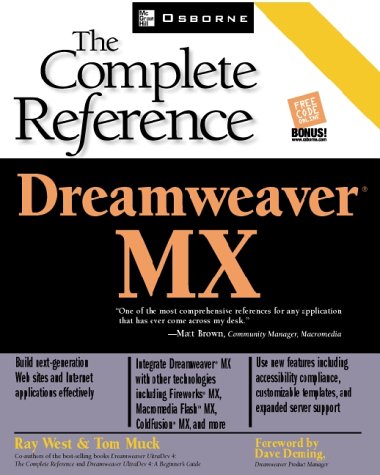
4.7
36 reviews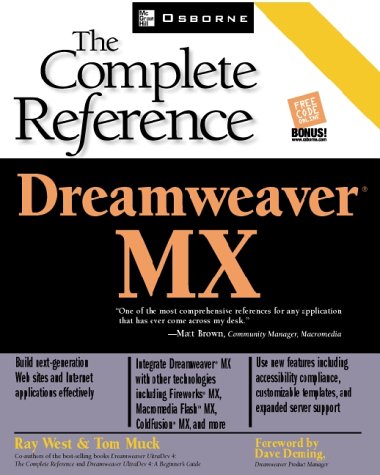
ISBN 10: 0072195142
ISBN 13: 9780072195149
Author: Doug Sahlin, David Crowder
Learn the ins and outs of Fireworks using this authoritative guide. You’ll get valuable tips and guidance on everything from streamlining workflow to creating interactive graphics for the Web and integrating Fireworks with other applications.
Part I Fireworks Basics
Chapter 1 Getting to Know Fireworks MX
Getting Started
Installing Fireworks
What Is Fireworks?
Fireworks Features
What’s New in Fireworks MX?
Fireworks Terms
Fireworks’ Capabilities
Summary
Chapter 2 Exploring the Fireworks Workspace
Exploring the Interface
Using the Menu Bar
Viewing Your Work in the Document Window
Creating and Modifying Objects with Tools
Modifying Objects and Tools with Panels
Exploring the Property Inspector
Using the Fireworks Grid
Using Rulers
Exploring the Modify Toolbar (Windows Only)
Summary
Chapter 3 Optimizing Your Workspace
Modifying Panel Layout
Creating Your Optimal Workspace
Modifying Preferences
Modifying Keyboard Shortcuts
Summary
Chapter 4 Exploring Fireworks Workflow
Beginning a Project
Creating a New Document
Modifying the Canvas
Creating Objects
Working with Color
Adding Interactivity to a Document
Optimizing the Document
Exporting the Document
Saving the Document
Opening Existing Documents
Opening Recently Viewed Documents
Viewing Multiple Documents
Reverting to a Saved Document
Printing the Document
Summary
Part II Creating Artwork for Your Designs
Chapter 5 Working with Vector Objects
Importing Vector Drawings
Creating Vector Objects
Using the Pen Tool
Using the Vector Path Tool
Modifying a Shape’s Basic Characteristics
Understanding Blend Modes
Summary
Chapter 6 Working with Bitmap Images
Understanding Bitmap Images
Importing Images into a Fireworks Document
Inserting New Bitmaps
Creating Empty Bitmaps
Creating Selections
Drawing on Bitmaps
Modifying Bitmaps
Touching Up Bitmaps with the Rubber Stamp Tool
Combining Images (Merge Down Command)
Masking an Image
Summary
Chapter 7 Creating Text Objects
Creating Text Objects
Setting Text Parameters
Using the Spell Checker
Editing Text
Creating Special Text Effects
Summary
Chapter 8 Working with Color
Working with Color for the Web
Using the Swatches Panel
Using the Swatches Panel Options Menu
Loading Preset Fireworks Swatch Sets
Loading a Different Color Swatch into the Fill and Stroke Color Wells
Using Color Models
Adding Color with the Color Mixer
Working with the Color Table
Summary
Chapter 9 Creating Stroke and Line Styles
About Strokes
Modifying a Stroke
Applying Texture to a Stroke
Creating a Custom Stroke Style
Creating Strokes with a Digital Tablet
Summary
Chapter 10 Creating Colorful Fills, Textures, and Patterns
Working with Color
Creating a Solid Fill
Creating a Web Dither Fill
Creating a Pattern Fill
Creating a Seamless Tile
Creating Custom Textures
Adding Texture to Fills
Using Preset Gradient Fills
Creating a Transparent Fill
Modifying Gradient and Pattern Fills
Applying Solid Color with the Paint Bucket Tool
Applying a Fill with the Gradient Tool
Summary
Part III Modifying Artwork
Chapter 11 Modifying Objects
Selecting Objects
Transforming Objects Manually
Transforming Objects with Menu Commands
Using the View Tools
Positioning Objects
Using the Align Panel
Grouping Objects
Modifying Paths
Modifying Vector Objects with Tools
Altering a Path with Menu Commands
Combining Vector Objects
Summary
Chapter 12 Organizing Your Artwork with Layers
Exploring Layers
Using the Layers Panel
About the Web Layer
Distributing Artwork to Layers
Flattening Layers
Editing Layers
Editing Objects on Layers
Summary
Chapter 13 Creating Reusable Artwork
What Are Symbols and Instances?
Understanding Fireworks Symbol Behaviors
Creating a New Symbol
Converting an Object to a Symbol
Using the Library Panel
Modifying Symbol Instances
Using the Fireworks Preset Libraries
Creating a Custom Library
Summary
Chapter 14 Creating Special Effects
Exploring Live Effects and Filters
Applying a Live Effect
Using Effects for Bitmap Images
Using Effects for Bitmap and Vector Images
Using Alien Skin Splat
Using Third-Party Plug-ins
Using the Paste Attributes Command
Summary
Chapter 15 Modifying Artwork with Styles
Exploring Fireworks Styles
Using the Styles Panel
Using Creative Commands
Summary
Part IV Creating Animations and Interactive Web Pages
Chapter 16 Creating Hotspots and Slices
Understanding Slices and Hotspots
Creating Hotspots
Creating an Image Map
Slicing a Document
Managing Document Links with the URL Library
Creating a URL Library
Summary
Chapter 17 Creating Interactive Graphics for the Web
Creating Buttons
Creating a Button Symbol
Adding the Finishing Touches to a Button
Editing Buttons
Creating Beveled Buttons
Adding Interactivity with Behaviors
Using the Behaviors Panel
Creating a Pop-Up Menu
Creating a Browser Status Bar Message
Summary
Chapter 18 Creating Animations
Understanding Animated GIFs
Planning the Animation
Creating an Animation Symbol
Animating with Frames
Previewing Multiple Frames of an Animation
Looping an Animation
Animating Objects
Tweening Symbol Instances
Animating Bitmaps
Animating Effects
Optimizing the Animation
Fine-Tuning an Animation
Summary
Chapter 19 Creating Animated Banners
Creating Web Site Banners
Planning the Banner
Using the Data Driven Graphics Wizard
Summary
Part V Optimizing and Exporting Documents
Chapter 20 Automating Fireworks
Finding and Replacing Elements
Using the History Panel
Creating New Commands
Batch Processing Files
Using Web Commands
Managing Multiple Files with the Project Log
Summary
Chapter 21 Optimizing Fireworks Documents
Choosing the Proper Format
Using the Optimize Panel
Optimizing for the Web
Previewing the Document
Modifying Export Settings
Using JPEG Optimization
Optimizing for Print and CD-ROM Applications
Saving Optimization Settings
Summary
Chapter 22 Exporting Images and HTML Code
Exporting Your Work from Fireworks
Exporting HTML
Using the Export Wizard
Using the Export Preview Window
Summary
Chapter 23 Integrating Fireworks with Other Applications
Integrating Fireworks with Other Graphics Software
Exporting Documents for Other Applications
Using The Export Launcher
Integrating Fireworks with Dreamweaver
Integrating Fireworks with Flash
Integrating Fireworks with Director
Integrating Fireworks with Freehand
Integrating Fireworks with Non-Macromedia Applications
Summary
Part VI Appendixes
Appendix A Keyboard Shortcuts
Macromedia Standard Keyboard Shortcuts
Macromedia Fireworks Keyboard Shortcut Set
Appendix B Fireworks Resources
Macromedia Designer & Developer Center
The Edge
Macromedia Fireworks Support Center
Macromedia Exchange
Macromedia Showcase of Sites Designed with Fireworks
Lynda.com
Macromedia Fireworks
Project Fireworks
SmartWebby
FW MX Zone
Phireworx
Appendix C Web Design Resources
Macromedia Dreamweaver Support Center
Adobe GoLive Support
Microsoft Support
Project Cool
W3C Technical Reports and Publications
HTML 4.0 Specification
Internet.com
Java and JavaScript Resources
A Beginner’s Guide to JavaScript
PageResource.com
HotSyte
CGI Resources
Index Dot HTML
Web Wonk
WebMonkey
dreamweaver mx 2004
dreamweaver mx
dreamweaver replace all
dreamweaver cc 2018 project workbook answers
dreamweaver find and replace in multiple files
a dreamweaver
Tags: Doug Sahlin, David Crowder, Dreamweaver, MX