

Most ebook files are in PDF format, so you can easily read them using various software such as Foxit Reader or directly on the Google Chrome browser.
Some ebook files are released by publishers in other formats such as .awz, .mobi, .epub, .fb2, etc. You may need to install specific software to read these formats on mobile/PC, such as Calibre.
Please read the tutorial at this link: https://ebookbell.com/faq
We offer FREE conversion to the popular formats you request; however, this may take some time. Therefore, right after payment, please email us, and we will try to provide the service as quickly as possible.
For some exceptional file formats or broken links (if any), please refrain from opening any disputes. Instead, email us first, and we will try to assist within a maximum of 6 hours.
EbookBell Team
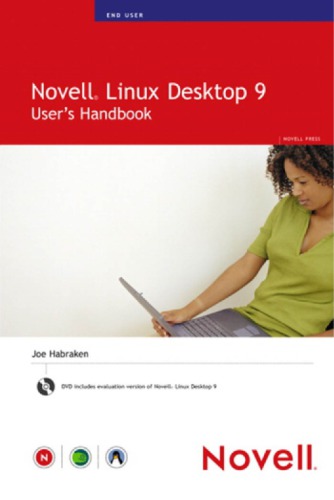
4.1
60 reviews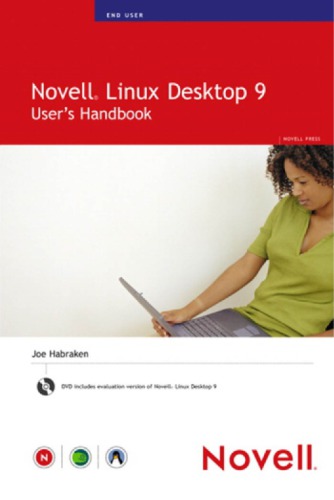
ISBN 10: 0672327902
ISBN 13: 9780672327902
Author: Emmett Dulaney
What better way to learn something than from the inside? Novell Linux Desktop 9 Administrator's Handbook brings you inside the system and inside the only Novell authorized administrator's handbook for the new Novell Linux Desktop (NLD). Learn how NLD interacts with other Novell components and how to integrate security throughout the operating system. You'll also cover:
With the help of Novell Linux Desktop 9 Administrator's Handbook, you will master the administration of Novell Linux Desktop 9 systems.
Part I: Novell Linux Desktop Basics
CHAPTER 1: Start Here
CHAPTER 2: Starting Novell Linux Desktop
1 About Booting the NLD System and Logon Options
2 Log On to the System
3 About Logoff Options
4 Log Off the System from the Desktop
5 Shut Down the System from the Logon Manager
CHAPTER 3: Working on the NLD Desktop
6 About the GNOME Desktop
7 Navigate the GNOME Desktop
8 Use the Menu System
9 Manage Virtual Desktops
10 Change the System Date and Time Settings
11 Get Help on the GNOME Desktop
12 Run a Program from the Run Application Dialog
13 Access the Command Line
14 About File Commands
15 Use File Commands
16 About System Commands
17 Use System Commands
CHAPTER 4: Modifying the NLD Desktop
18 About Modifying GNOME
19 Create Desktop Icons
20 Add an Item to a Panel
21 Add an Item to a Menu
22 About GNOME Personal Settings
23 Change Personal Settings
24 Change the Desktop’s Background
25 Change Fonts
26 Select a Screensaver
27 Use the Lock Screen Tool
28 About Desktop Themes
29 Change the Current Desktop Theme
30 Add Themes to GNOME
31 Change Window Preferences
CHAPTER 5: Configuring NLD Hardware and System Settings
32 About Configuring Hardware and System Settings in NLD
33 Change Keyboard Settings
34 Change Mouse Settings
35 About Printing and NLD
36 Add and Configure a Printer
37 Print to a Printer
38 Manage Print Jobs
39 Delete a Printer
40 Configure Sound Settings
41 Change the Screen Resolution
42 Change Session Settings
43 Change Other System Settings
CHAPTER 6: Managing Files
44 About the Linux File Structure and Nautilus File Manager
45 Configure Nautilus Preferences
46 Use Nautilus to Manage Folders
47 Browse and Open Files
48 Find Files
49 Delete Files
50 Copy and Move Files
51 Access Recent Files
52 Access and Save Files to a USB Memory Stick
53 Burn Files on a CD or DVD
54 About Archiving Files
55 Archive Files with File Roller
56 About Backing Up and Restoring Files
57 Back Up Files
58 Restore Files
CHAPTER 7: Adding and Managing Software Applications and Tools in NLD
59 About Updating and Adding Applications to NLD
60 About Updating Applications Using Red Carpet
61 Run Red Carpet to Update NLD Applications
62 About RPMs
63 Find Applications Using Red Carpet
64 Install Applications Using Red Carpet
65 Install and Remove Applications Using YaST
66 About Installing Applications from Other Archive Types
Part II: Using the Internet and Multimedia Tools
CHAPTER 8: Browsing the World Wide Web with Mozilla Firefox
67 About Mozilla Firefox
68 Browse Web Pages
69 Use Tabbed Browsing
70 Print a Web Page
71 Control Pop-ups in Firefox
72 Access the Browsing History
73 Create a Bookmark
74 About Managing Bookmarks
75 Move and Edit Bookmarks
76 Sort Bookmarks
77 About Cookies and Firefox
78 Accept and Reject Cookies
79 Manage Cookies
CHAPTER 9: Using Other Internet Tools
80 About Internet Email Accounts
81 Configure an Email Client
82 About Instant Messaging
83 Configure Gaim Instant Messenger
84 Use Gaim Instant Messenger
86 Configure the Pan News Reader
87 Use the Pan News Reader
88 About Other NLD Internet Communication Tools
Part III: Using Productivity and Collaboration Software
CHAPTER 10: Working with OpenOffice.org Applications
89 About OpenOffice.org
90 Start OpenOffice.org Applications
91 Configure OpenOffice.org Global Options
92 About Sharing Documents with Microsoft Office Users
93 Start a New File
94 Save a Document
95 Open an Existing Document
96 Get Help in OpenOffice.org
CHAPTER 11: Creating Documents with OpenOffice.org Writer
97 About OpenOffice.org Writer
98 Use the AutoPilot to Create a Document
99 Format Characters
100 Format Paragraphs
101 About Writer Styles
102 Use the Stylist
103 Create a Paragraph Style
104 Insert Headers, Footers, and Page Numbers
105 Use Format Page Options
106 Move Text
107 Insert a Table
108 Insert a Text Frame
109 Place Graphics in a Document
110 Do a Mail Merge
111 About Printing in Writer
112 Print a Document
CHAPTER 12: Creating Spreadsheets with OpenOffice.org Calc
113 About OpenOffice.org Calc
114 Enter Text and Data
115 Enter Dates
116 About Creating Formulas
117 Create a Formula
118 About Calc Functions
119 Use the Function AutoPilot
120 Select and Format Spreadsheet Cells
121 Insert and Delete Columns
122 Insert and Delete Rows
123 Insert, Name, and Delete Sheets
124 Sort and Filter Data
125 About Calc Charts
126 Insert and Format a Chart
127 Print a Spreadsheet
CHAPTER 13: Creating Presentations with OpenOffice.org Impress
128 About OpenOffice.org Impress
129 Create a New Presentation
130 Insert a New Slide
131 Add Text to a Slide
132 Modify Slide Layout
133 Change Slide Design
134 Use the Object Bar
135 Insert Graphics and Other Objects
136 Select a Slide Transition
137 Add Slide Animation Effects
138 Change the Workspace View
139 Rehearse Slide Show Timings
140 Change Slide Show Settings
141 Run the Slide Show
142 Print Slides, Notes, and Handouts
CHAPTER 14: Managing Email and Contacts with Novell Evolution
143 About Novell Evolution
144 Add an Email Account to Evolution
145 About Email and Evolution
146 Compose and Send Email
147 Send an Email with an Attachment
148 Receive and Reply to Email
149 Work with Received Email Attachments
150 Read, Sort, and Search Your Email
151 Organize Your Email
152 Use the Junk Mail Filter
153 Create Virtual Folders
154 About the Evolution Address Book
155 Create a New Contact
156 Edit an Existing Contact
157 Create Contact Lists
158 Search for Contacts
159 Use Categories to Group Contacts
160 Import Contacts
CHAPTER 15: Staying Organized with Novell Evolution
161 About the Evolution Calendar
162 Create Appointments
163 Send a Meeting Invitation
164 Manage Appointments and Meetings
165 Create Tasks
166 Create Assigned Tasks
167 Create Task Lists
168 Use Calendar Views
169 Set Evolution Preferences
170 About Synchronizing a Handheld Device with Evolution
171 Delete Evolution Items
CHAPTER 16: Using Novell iFolder
173 Start the iFolder Client
174 Access iFolder from the Desktop
175 Access Your iFolder from a Web Browser
176 About Synchronizing Files
177 Manually Synchronize Files
178 View Files in the iFolder Conflict Bin
179 Set iFolder Preferences
novell linux
a linux
novell vs linux
novell client for linux
novell edirectory
Tags: Emmett Dulaney, Linux, Desktop