

Most ebook files are in PDF format, so you can easily read them using various software such as Foxit Reader or directly on the Google Chrome browser.
Some ebook files are released by publishers in other formats such as .awz, .mobi, .epub, .fb2, etc. You may need to install specific software to read these formats on mobile/PC, such as Calibre.
Please read the tutorial at this link: https://ebookbell.com/faq
We offer FREE conversion to the popular formats you request; however, this may take some time. Therefore, right after payment, please email us, and we will try to provide the service as quickly as possible.
For some exceptional file formats or broken links (if any), please refrain from opening any disputes. Instead, email us first, and we will try to assist within a maximum of 6 hours.
EbookBell Team
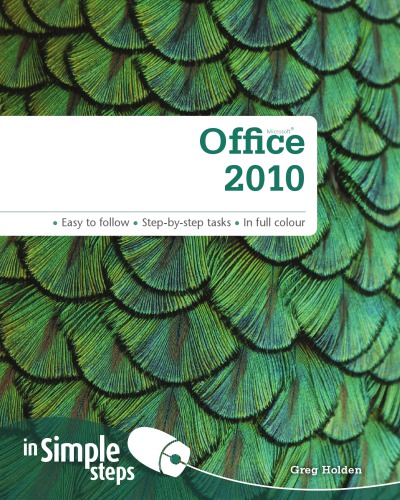
5.0
60 reviews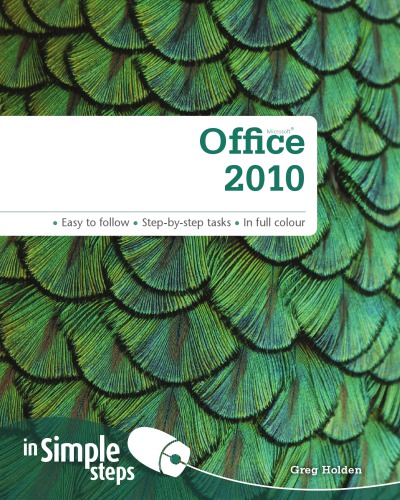
ISBN 10: 0273736124
ISBN 13: 9780273736127
Author: Holden Greg
Start Outlook for the first time Customise your to-do list Add a task Enter a calendar item Navigate through your Outlook data Customise the navigation pane View items View folders Subscribe to an RSS feed Add a new contact Display and edit a business card Create a contact group Create and address an email message Attach a file to an email message Create a signature file Send an email message Read email messages Search your email
Microsoft® Office 2010
Use Your Computer with Confidence
Author’s Acknowledgements
Contents at a Glance
Contents
Top 10 Office 2010 Tips
Launch an Office Application
Edit Text
Place a Picture
Apply a Theme
Create an Outline
Enter Excel Worksheet Values
Create a PowerPoint Presentation
Manage Access Database Objects
Add a New Contact
Send an Email Message
Getting Acquainted with Office 2010
17. Tour Office 2010’s New Features
18. Launch an Office Application
19. Work with the Office Program Window
20. Open an Office File
21. Explore the Ribbon
22. Choose Menu Commands
23. Work with Toolbars
24. Manage the Quick Access Toolbar
25. Choose Dialogue Box Options
26. Use the Status Bar
27. Change Task Panes
28. Manage Multiple Windows
29. Create a Document from a Template
30. Save a File
31. Save an Office File in a Different Format
32. Find Help While You’re Working
33. Change Preferences
34. Change Views
35. Update Office from the Web
36. Close a File and Exit Office
Working with Text
37. Navigate a Text File
38. Select Text
39. Edit Text
40. Copy and Move Text
41. Use the Office Clipboard Task Pane
42. Find and Replace Text
43. Search and Replace Text in Other Office Applications
44. Correct Text Automatically
45. Check Spelling and Grammar
46. Consult the Thesaurus
47. Translate Text
48. Import Text Files
49. Insert a Symbol
50. Create Text Boxes
51. Load a Custom Dictionary
Working with Art and Photos
52. Browse Office Clip Art
53. Search for Clip Art Online
54. Insert Clip Art
55. Place a Picture
56. Adjust Picture Size
57. Specify Image Size
58. Add a Border to a Picture
59. Brighten Up an Image
60. Change an Image’s Colour Scheme
61. Crop and Rotate a Picture
62. Rotate an Image
63. Create WordArt Text
64. Format WordArt
65. Apply Special Effects to WordArt
66. Create SmartArt Graphics
67. Draw and Resize Shapes
68. Align and Distribute Objects
69. Manage Your Images
Applying Themes and Formatting
70. Apply a Theme to an Existing Document
71. Apply a Theme to a New Document
72. Apply a Theme from Another Document
73. Change the Default Office Theme
74. Change Theme Colours
75. Create Your Own Theme Colours
76. Change Theme Fonts
77. Add Special Effects to Themes
78. Create a Custom Theme
79. Rotate and Flip Objects
80. Make an Object 3-D
81. Change Stacking Order
82. Adjust Shadows
83. Format Text in Tables
84. Use Quick Styles to Format a Table
85. Format Numbers in Worksheets
86. Use the Format Cells Dialogue Box
87. Work with the Format Painter
Creating a Word Document
88. Change Document Views
89. Make Text Easier to Read
90. View Multiple Pages
91. Navigate a Full-Screen Document
92. Set Up the Page
93. Set Page Margins Visually
94. Create an Outline
95. Add a New Page or Section
96. Add Headers and Footers
97. Insert Page Numbers
98. Add the Date and Time
99. Find and Replace Formatting
100. Set Paragraph Tabs
101. Change Character Spacing
102. Apply a Style Set
103. Create or Modify a Style
104. Create Bulleted and Numbered Lists
105. Modify Bullet or Number Styles
106. Create a Table
Working with Excel Spreadsheets
107. Select Cells
108. Jump to a Specific Location
109. Create Labels
110. Enter Values on a Worksheet
111. Edit Cell Contents
112. Clear Cell Contents
113. Select Rows, Columns, and Special Ranges
114. Name a Worksheet
115. Delete a Worksheet
116. Move or Copy a Worksheet
117. Insert a Column or Row
118. Delete a Column or Row
119. Adjust Column or Row Size
120. Divide a Worksheet into Panes
121. Create a Basic Formula
122. Display Formulas
123. Use Formula AutoComplete
124. Edit a Formula
125. Apply Conditional Formatting
Assembling PowerPoint Presentations
126. Navigate a Presentation
127. Switch Views
128. Create a New Slide
129. Change a Slide’s Layout
130. Work with Objects
131. Insert a Template
132. Use Text Placeholders
133. Select and Modify Text
134. Create a List
135. Take Advantage of AutoFit
136. Develop an Outline
137. Duplicate a Slide
138. Manage Slides with the Slide Sorter
139. Import Slides
140. Insert a Slide Master
141. Insert Placeholder Content
142. Change the Page Setup
143. Adjust Slide Timing
144. Edit Slide Timing
Creating an Access Database
145. Use a Template to Create a Database
146. Assemble a Blank Database
147. Work with the Access Window
148. Customise Access Display Options
149. Add Fields to a Blank Database
150. Reuse Existing Fields
151. Explore Database Objects
152. Manage Database Objects
153. Create an Application Part
154. Enter and Find Table Records
155. Find Records
156. Create a Database Query
157. Configure and View Query Results
158. Create a Form (Part 1)
159. Create a Form (Part 2)
160. Enter Data in a Form
161. Create a Report
162. Change Page Setup
163. Back Up a Database
164. Publish a Database Online
Getting Organised with Outlook
165. Start Outlook for the First Time
166. Customise Your To-Do List
167. Add a Task
168. Enter a Calendar Item
169. Navigate Through Your Outlook Data
170. Customise the Navigation Pane
171. View Items
172. View Folders
173. Subscribe to an RSS Feed
174. Add a New Contact
175. Display and Edit a Business Card
176. Create a Contact Group
177. Create and Address an Email Message
178. Attach a File to an Email Message
179. Create a Signature File
180. Send an Email Message
181. Read Email Messages
182. Search Your Email
Top 10 Office 2010 Problems Solved
183. An Office Program Doesn’t Run Properly — What Can I Do?
184. How Do I Recover a ‘Frozen’ Application?
185. I Need to Enable Safe Mode — What Do I Do?
186. How Do I Start User-Initiated Safe Mode?
187. How Do I Correct an Excel Formula?
188. How Do I Check an Excel Worksheet for Errors?
189. I Think My Access Database Needs Repairing — What Do I Do?
190. I Can’t Send or Receive Emails — What Do I Do?
191. How Do I Repair a Damaged Document?
192. How Do I Recover a Damaged File?
office 2010 starter edition
a guide to microsoft office 2010
step by step office professional 2010 pdf
basic office systems and procedures
basic office systems and procedures bpa
Tags: Holden Greg, Office, simple