

Most ebook files are in PDF format, so you can easily read them using various software such as Foxit Reader or directly on the Google Chrome browser.
Some ebook files are released by publishers in other formats such as .awz, .mobi, .epub, .fb2, etc. You may need to install specific software to read these formats on mobile/PC, such as Calibre.
Please read the tutorial at this link: https://ebookbell.com/faq
We offer FREE conversion to the popular formats you request; however, this may take some time. Therefore, right after payment, please email us, and we will try to provide the service as quickly as possible.
For some exceptional file formats or broken links (if any), please refrain from opening any disputes. Instead, email us first, and we will try to assist within a maximum of 6 hours.
EbookBell Team
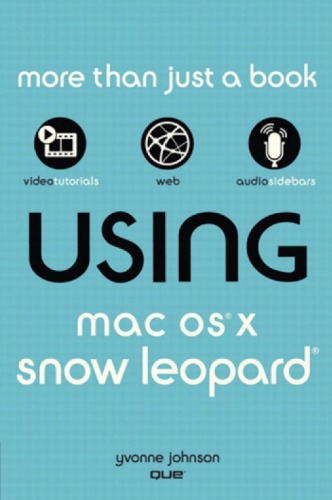
4.8
14 reviews 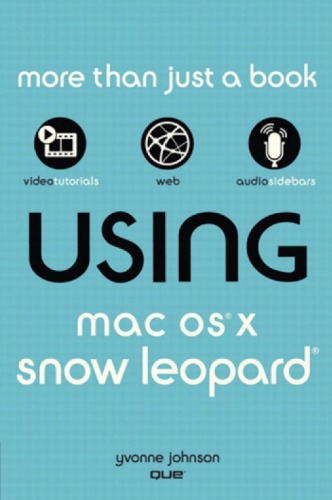
ISBN 10: 0789743264
ISBN 13: 978-0789743268
Author: Yvonne Johnson
Part I: Introducing Mac OS X Snow Leopard
Initializing a New Computer
Exploring the Desktop
Sharing Your Computer with Another User
Putting Your Mac to Sleep or Shutting It Down
Controlling the Screen Brightness
Using CD/DVD Drives
Installing and Managing Printers
Setting System Preferences
Setting Date & Time Preferences
Using Help on the Mac
Getting Help One to One
Visiting the Genius Bar
Handling Open Applications
Creating Different Types of Folders
Opening Safari
Setting Parental Controls
Browsing in Tabs or Windows
Saving Web Pages
Quitting Safari
Using the Address Book
Using Mac Mail
Working with Documents
Formatting Text
Exploring Other Formatting Features
Setting Up iPhoto
Viewing and Changing Information for Events
Exploring Methods to Organize Photos
Sharing Photos with Others
Using Widgets
Posting Stickies
Safely Surfing the Web
Maintaining Your Mac Software
Watching Movies and Videos
Playing Games
Making Self-Portraits in Photo Booth
Creating Other Keepsakes
Using Comic Life
Getting Started (iMovie)
Adding Video to the Events Library
Adding Titles
Getting Started (GarageBand)
Creating a Voice Project
Getting Started (iDVD)
Creating a Magic iDVD Project
Adding a ROM Section
Burning the Disc
Opening iWeb and Creating a New Site
Publishing the Site
Part II: Getting Busy
Purchasing the AppleCare Protection Plan
Purchasing a MobileMe Account
Keeping Records
Upgrading to Snow Leopard
Using the Dock
Using Menus
Exploring the Finder Window
Launching Safari for the First Time
Adjusting the Sound
Setting Keyboard Preferences
Operating the Mouse or Trackpad
Using External Drives
Setting Up a Simple Network
Customizing the Desktop Background
Working with Icons on the Desktop
Customizing the Appearance of the Dock
Working with Icons in the Dock
Customizing the Finder
Using a Screen Saver
Using Apple’s Online Support
Searching the Web for Help
Talking to an Apple Expert
Getting Free Training
Forcing an Application to Quit
Exploring the File Structure
Adapting the Finder to Your Use
Working with Files
Part III: Having Fun and Getting Creative
Navigating the Web
Working with Bookmarks
Using iCal
Using iChat
Navigating and Editing Text
Setting Margins and Tabs
Formatting Paragraphs
Printing
Importing Photos and Movies
Viewing Photos
Viewing, Changing, and Adding Photo Information
Sorting Photos
Editing Photos
Using Preview
Consulting the Dictionary
Using the Calculator
Backing Up with Time Machine
Listening to Music with iTunes
Acquiring and Playing Podcasts
Creating and Exporting Slideshows
Designing and Publishing a Photo Book
Creating and Playing a New Movie Project
Trimming and Splitting Clips
Adding Transitions between Clips
Sharing and Exporting Movies
Creating a Magic GarageBand Project
Exporting a Recording
Enhancing a Project
Designing the Site
using snow leopard in 2022
mac os x snow leopard setup
mac os x snow leopard installation
mac os x snow leopard usb
mac os x snow leopard archive org
Tags: Yvonne Johnson, Mac, OSX, Snow, Leopard